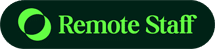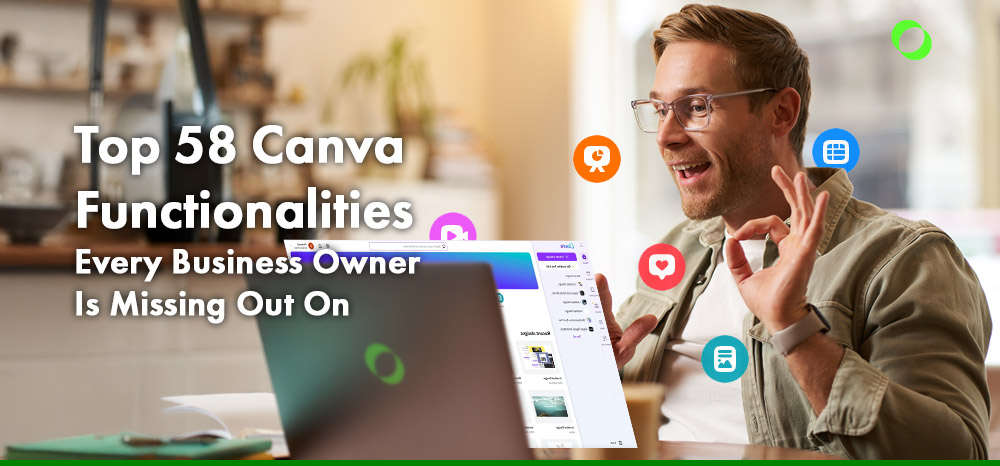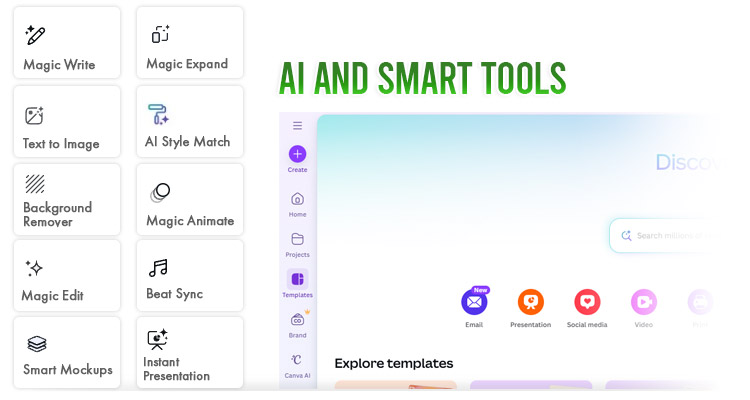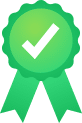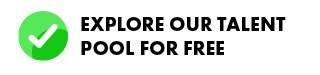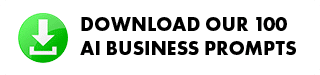Canva has come a long way from being just a drag-and-drop design app.
What started as a simple tool for creating quick social media graphics has evolved into a full-fledged creative suite that rivals professional design software.
Today, Canva offers powerful features for branding, marketing, collaboration, and even automation, all without requiring advanced design skills.
It even has the all-new Affinity professional design software accessible to its regular users.
Yet, despite its versatility, most business owners barely scratch the surface.
You might be using only 10% of Canva’s features, missing out on tools that could save you hours, streamline your workflow, and elevate your brand presence further.
In this guide, we’ll uncover 58 hidden Canva functionalities that can transform how you design, collaborate, and manage your brand, helping you get the most out of every click.
Why Every Business Owner Should Master Canva
Strong visuals are no longer optional; they are now essential for any business that wants to stand out and connect with its audience.
Canva has become the go-to tool for marketing, branding, and communication. Its simple yet powerful features let businesses of all sizes create professional-quality designs quickly and easily.
To take it up a notch, some businesses even hire Canva designers to make sure their visuals are polished, consistent, and aligned with their brand identity.
From social media posts and presentations to websites and product mockups, Canva helps business owners create consistent, polished visuals that attract attention and build trust.
Good design is more than just good looks. It enhances engagement, drives sales, and shapes how customers see your brand.
With the right visuals, you can turn casual viewers into loyal customers.
From Templates to Transformation
Canva has evolved from a simple design platform into a complete creative ecosystem.
What used to be about templates and quick edits is now a full suite of tools for collaboration, automation, and brand management.
You can plan content calendars, create branded templates for your team, and integrate workflows with tools like Slack, Google Drive, and HubSpot, all in one place.
Competing in the Attention Economy
With so much content online, visual branding can make or break customer trust.
Consistent, eye-catching designs help your business stand out and communicate clearly.
Canva now plays a key role in the creative industry, empowering millions of users and opening new opportunities for professionals called Canva Specialists who help brands make the most of the platform.
Top 58 Canva Functionalities, Grouped by Category
Now that you know why mastering Canva matters, it’s time to explore what it can really do.
Below are the top 50 Canva functionalities, organized by category, to help you get the most out of the platform.
Branding and Visual Identity Tools

Maintaining a consistent brand image helps your business look professional and trustworthy.
Canva’s branding tools make it easy to keep every design aligned with your visual identity across all channels.
- Brand Kits – Store your logos, fonts, and colors in one place to keep your brand consistent and save time across all projects.
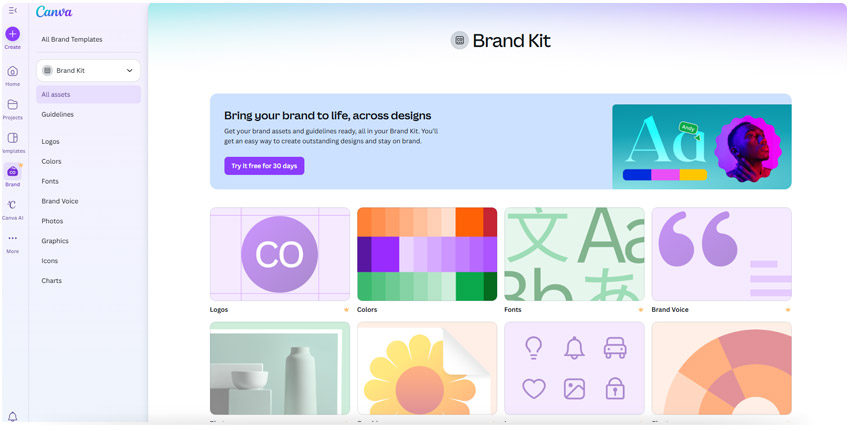
- Font Pairing – Use curated font combinations that instantly make your designs look clean, polished, and professional.
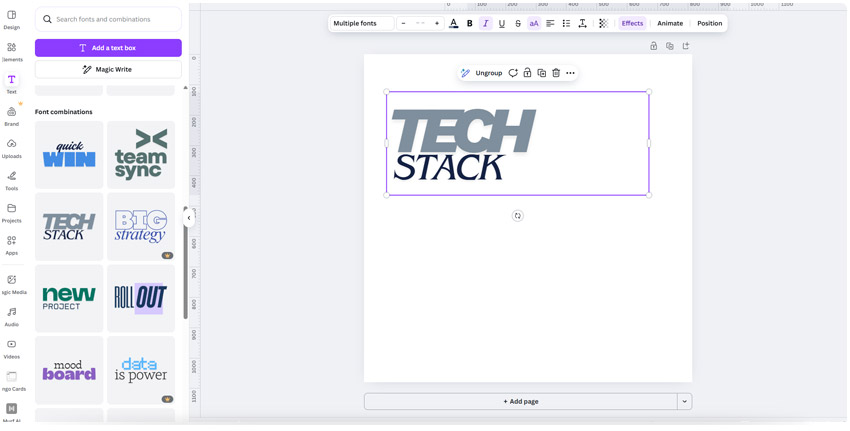
- Color Palettes – Create and save your brand’s color schemes to ensure visual harmony across every platform and campaign.
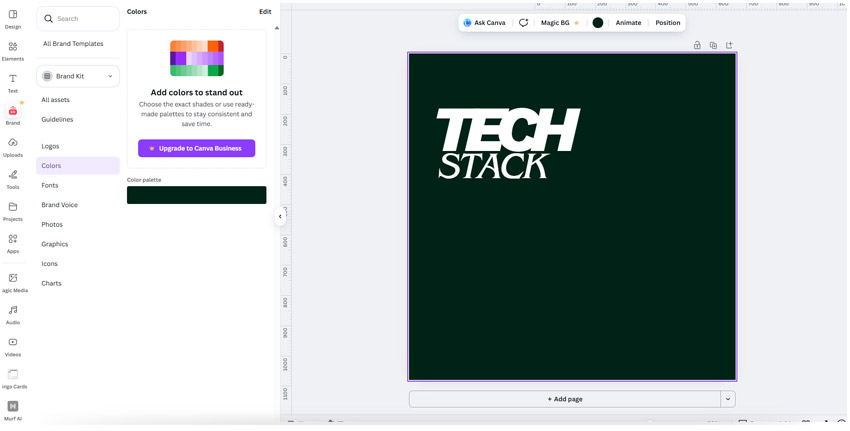
- Saved Styles – Apply your brand’s fonts and colors to any new design with one click, helping your team produce on-brand content faster.
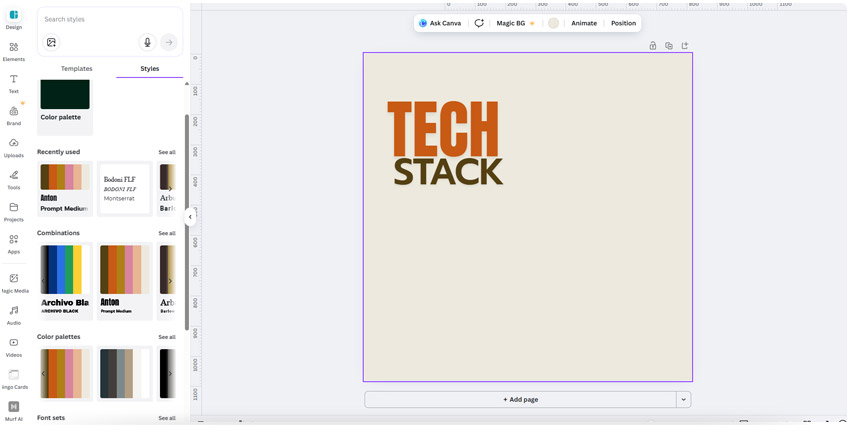
- Magic Replace – Instantly update logos, colors, or fonts across multiple designs, making rebranding or design updates effortless.
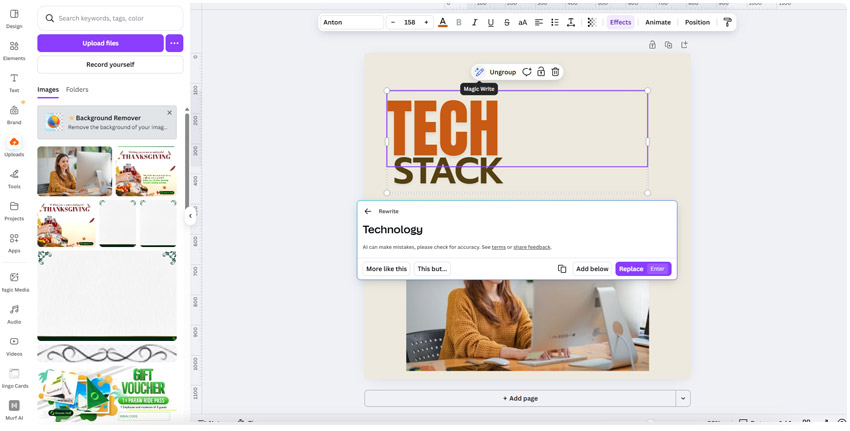
- Brand Templates – Build reusable templates for social media, ads, and presentations so your team can create consistent materials easily.
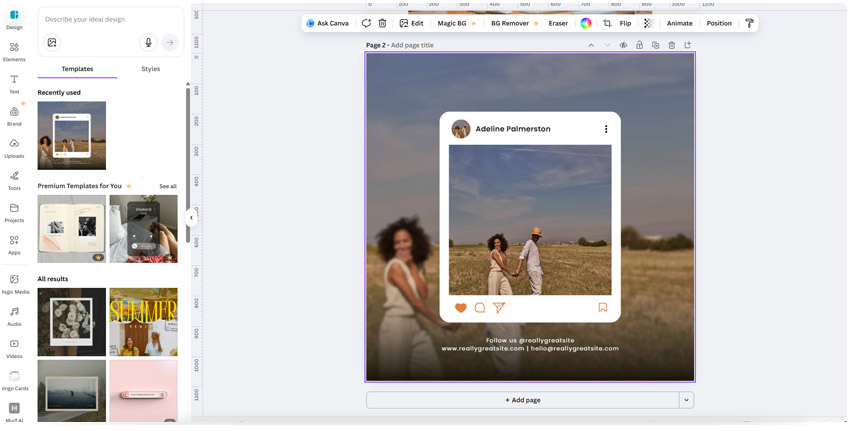
- Logo Maker – Design or refine your logo using customizable templates to build a strong visual identity quickly and sustainably.
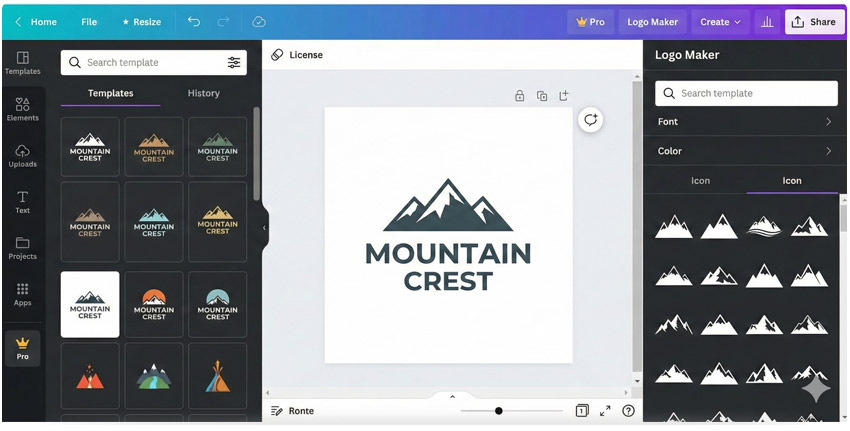
- Brand Controls – Set permissions to limit who can edit brand assets and prevent off-brand visuals.
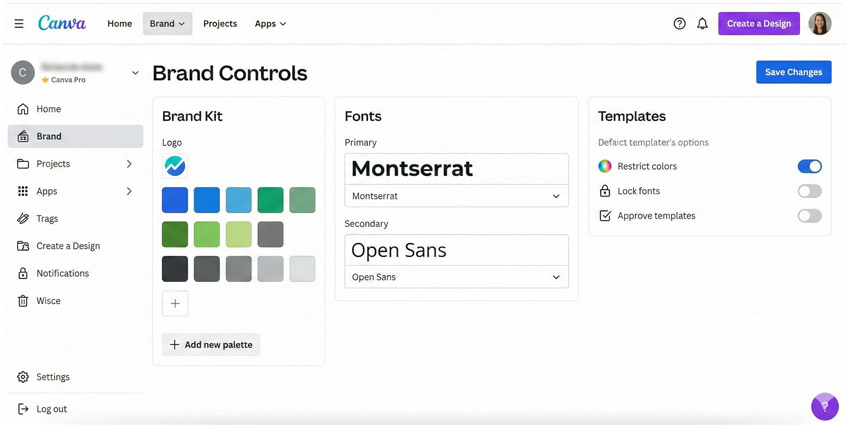
- Guidelines Integration – Share your brand rules directly within Canva to keep everyone aligned on your visual standards.
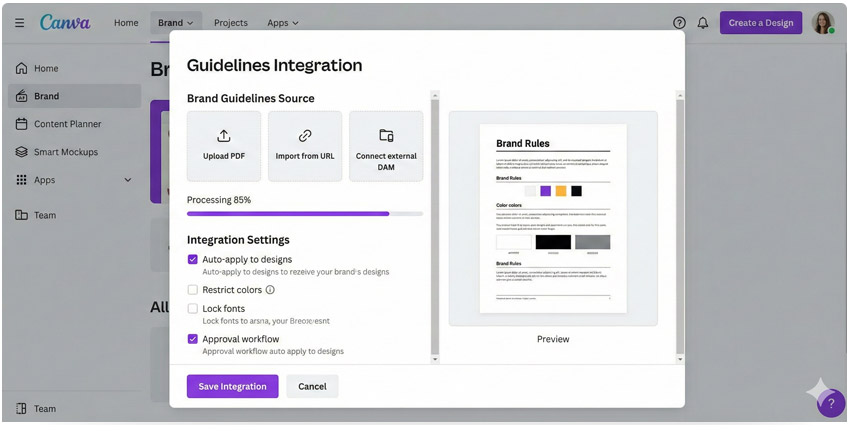
- Style Transfer – Copy the look and feel of one design and apply it to another, keeping every project visually consistent and on-brand.
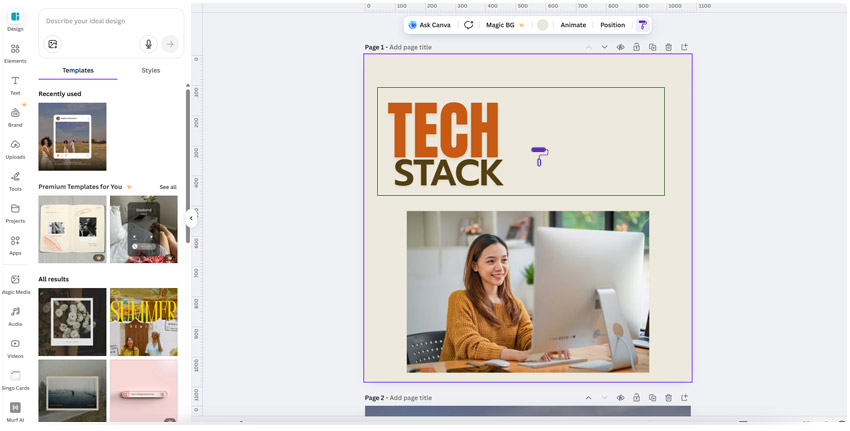
Collaboration and Workflow Features
Canva makes teamwork smoother by allowing everyone to work together in one place.
These collaboration and workflow tools help distributed teams and marketers save time, stay organized, and keep projects moving efficiently:
- Real-Time Collaboration – Work on the same design with your team at the same time, ensuring faster edits and instant feedback.
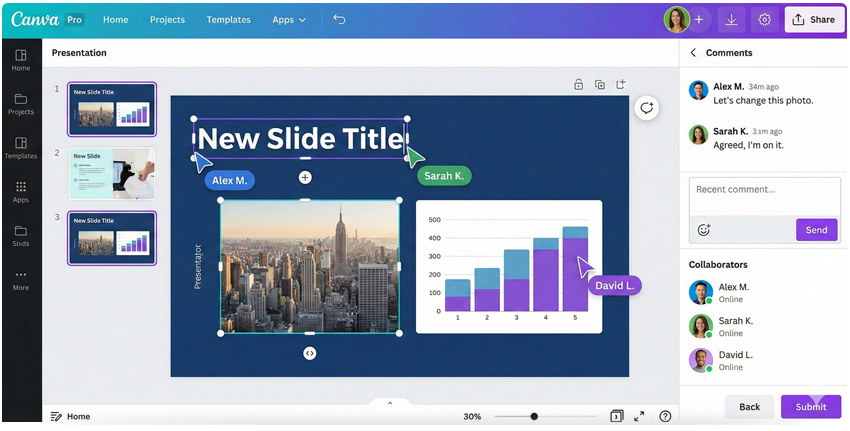
- Commenting – Leave feedback directly on designs so teams can review and approve work faster without long email threads.
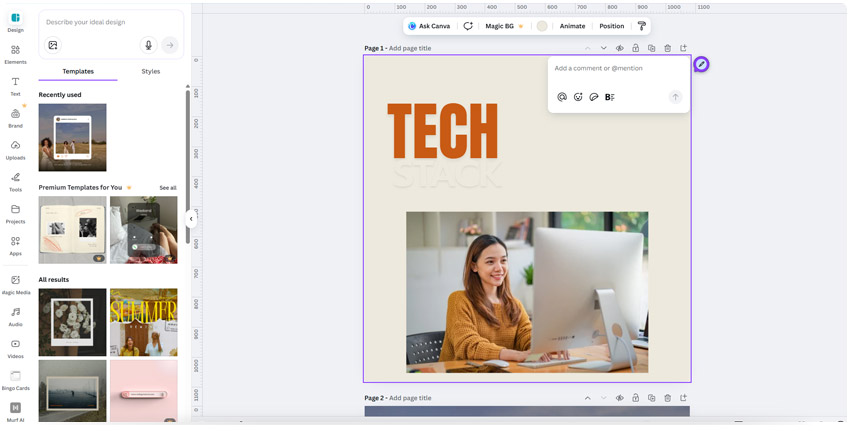
- Version History – Track and restore previous versions of a project so you never lose important changes.
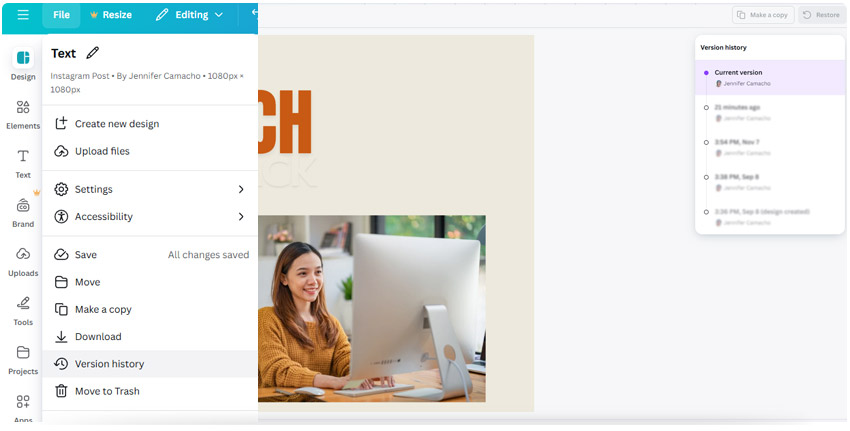
- Content Planner – Schedule and publish posts directly from Canva, streamlining your marketing calendar in one platform.
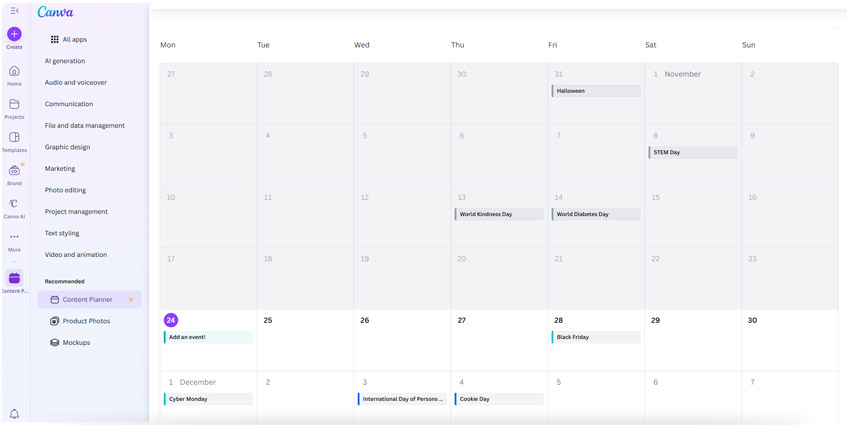
- Bulk Create – Generate multiple versions of a design using data from a spreadsheet, perfect for creating personalized campaigns or product visuals at scale.
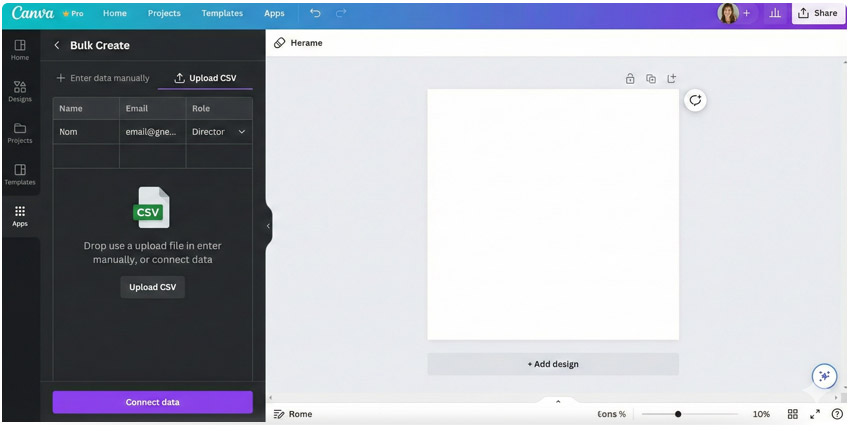
- Approval Workflows – Set up a review process to get approvals quickly before publishing or sharing designs.
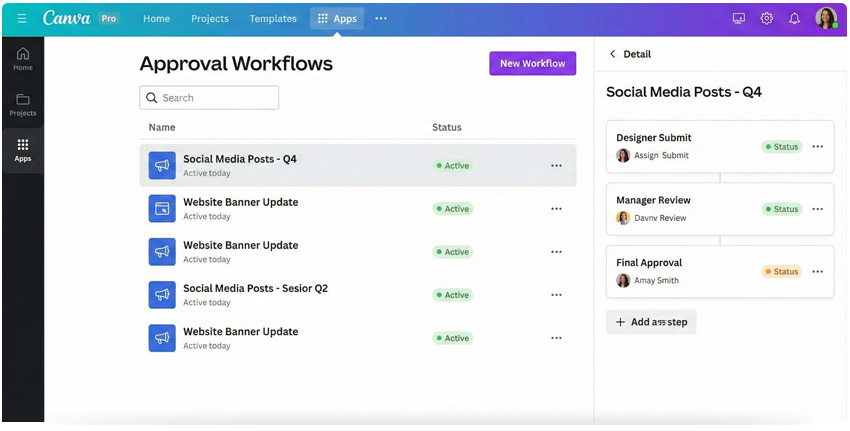
- Share Links with Permissions – Control who can view, comment, or edit designs to keep projects secure and organized.
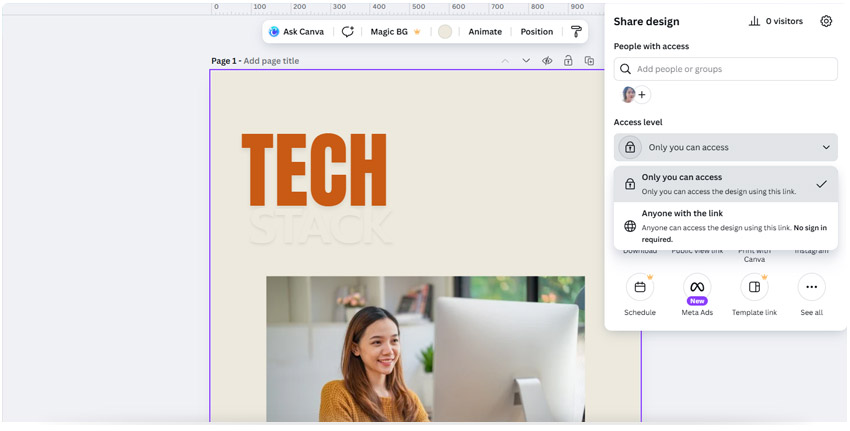
- Folders – Organize projects, templates, and assets neatly so teams can find what they need right away.
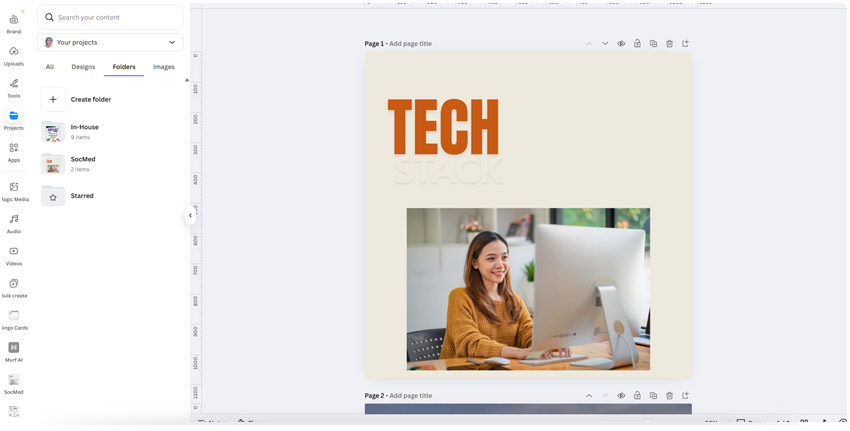
- Team Workspaces – Create shared spaces for departments or projects to centralize communication and file access.

- Integration with Slack and Teams – Connect Canva to your communication tools for quick feedback and design updates.
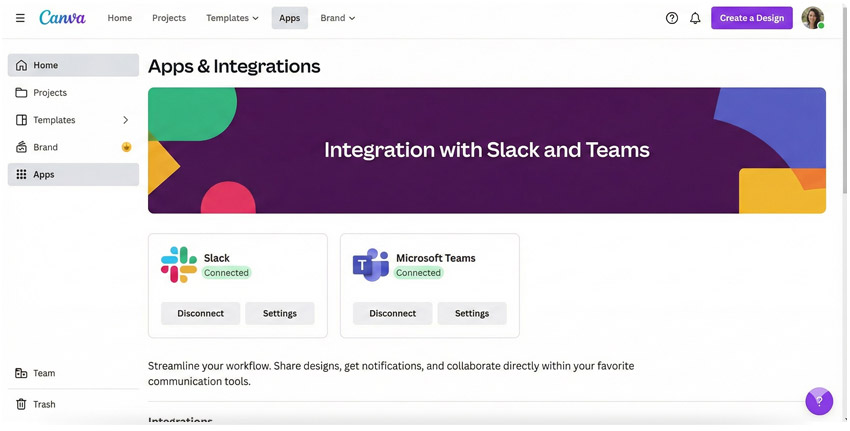
AI and Smart Tools
Canva’s AI and smart tools help you create content faster and more creatively while reducing manual effort.
These features let you generate copy, images, and polished designs almost instantly, making campaign production quicker and easier.
- Magic Write – Instantly generate taglines, captions, or blog snippets to speed up your creative process.

- Text to Image – Turn written prompts into unique visuals, helping you create original content in seconds.
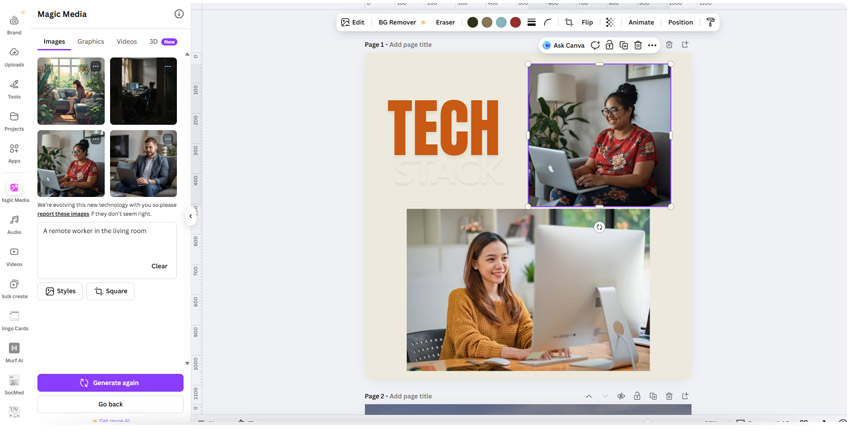
- Background Remover – Cleanly remove backgrounds from photos to make products or portraits stand out.
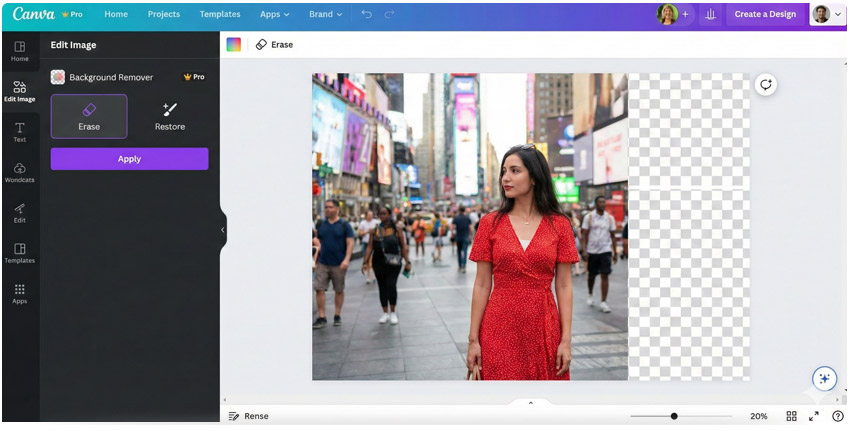
- Magic Edit – Replace or modify parts of an image effortlessly to refine visuals without starting over.
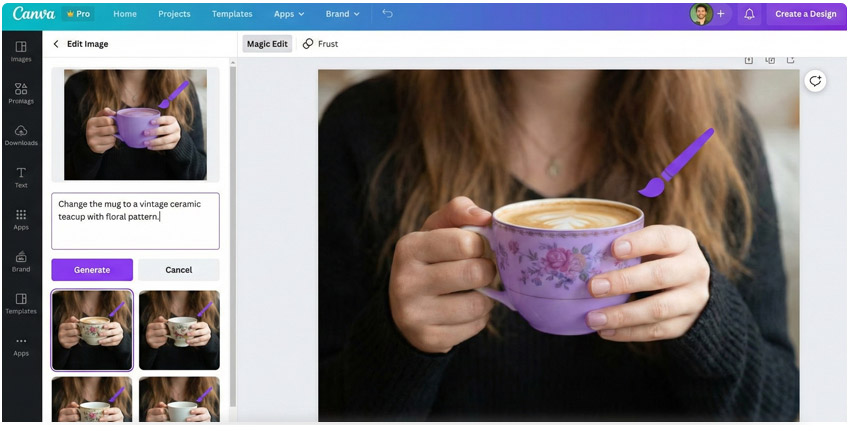
- Smart Mockups – Instantly place your designs on realistic products or devices for professional-looking previews.
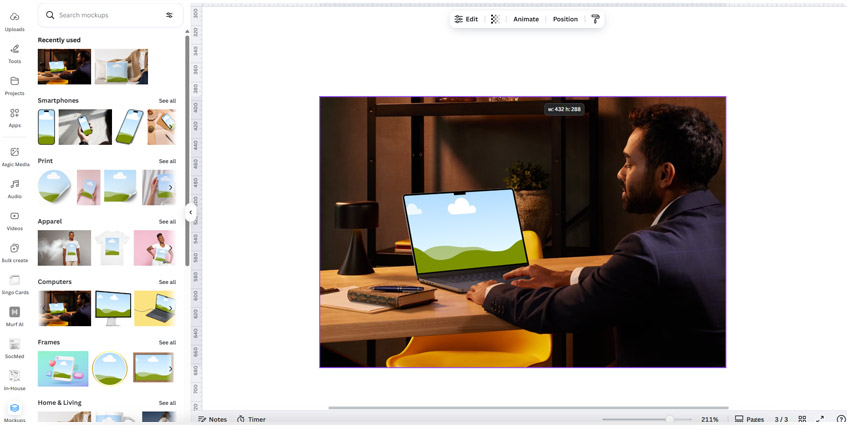
- Magic Expand – Extend or resize images seamlessly to fit different formats without losing quality.
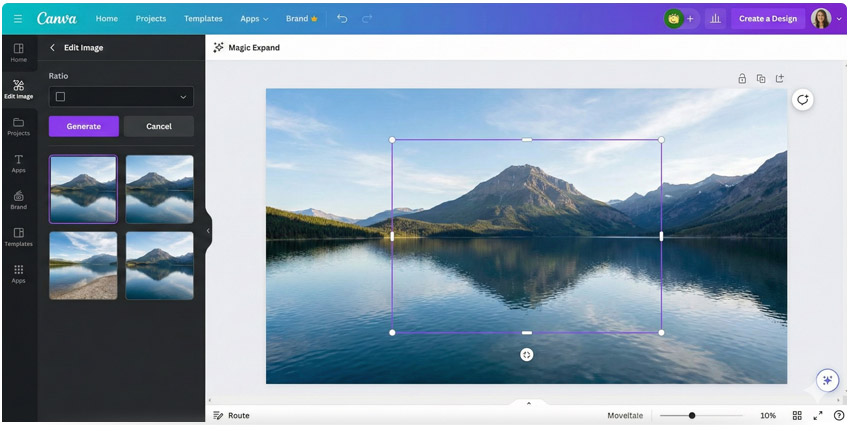
- AI Style Match – Apply the look and feel of one design to another for consistent branding.
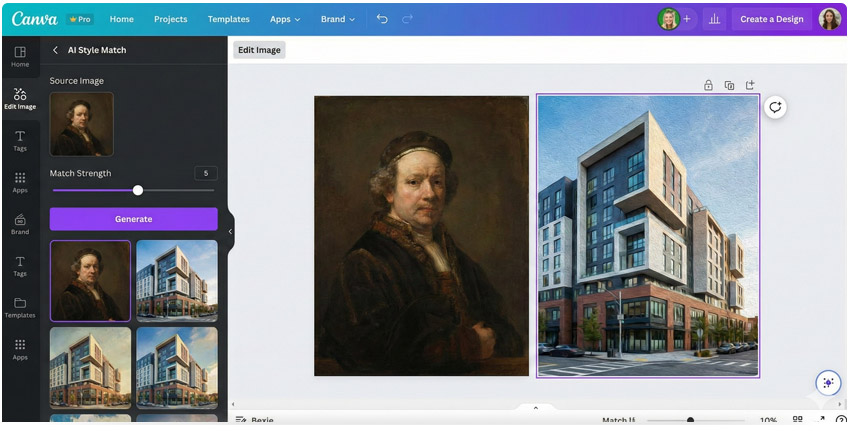
- Magic Animate – Generate smooth motion effects automatically to make presentations and videos more engaging.
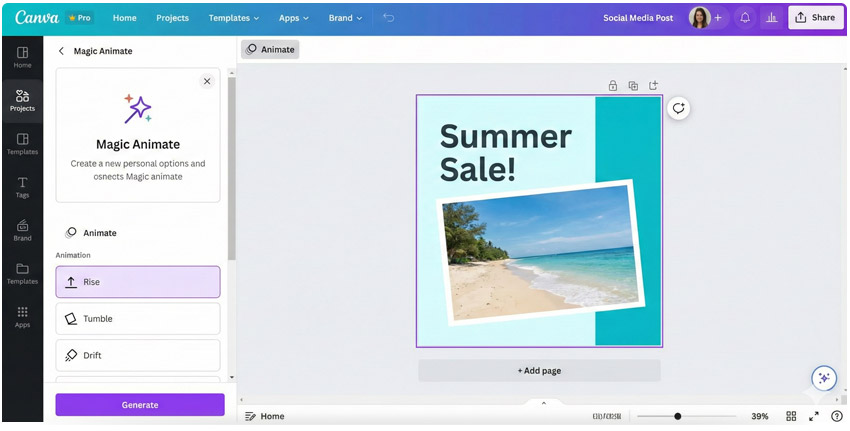
- Beat Sync – Match video cuts perfectly to background music with one click for polished results.
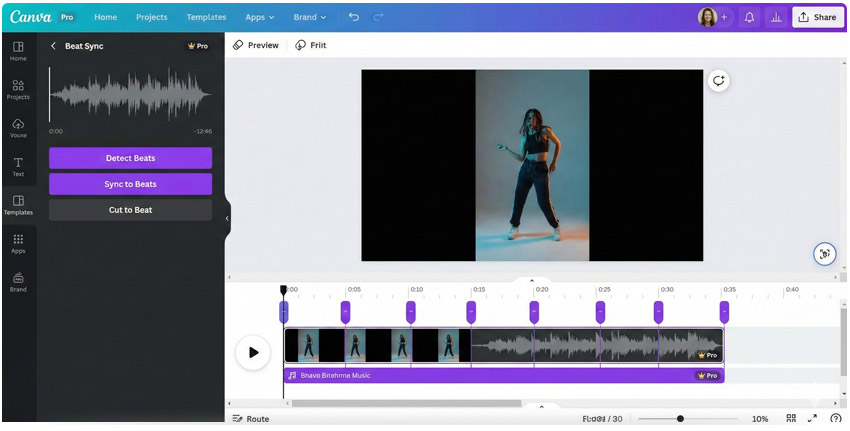
- Instant Presentation – Generate presentation slides automatically from text prompts to save time on formatting.
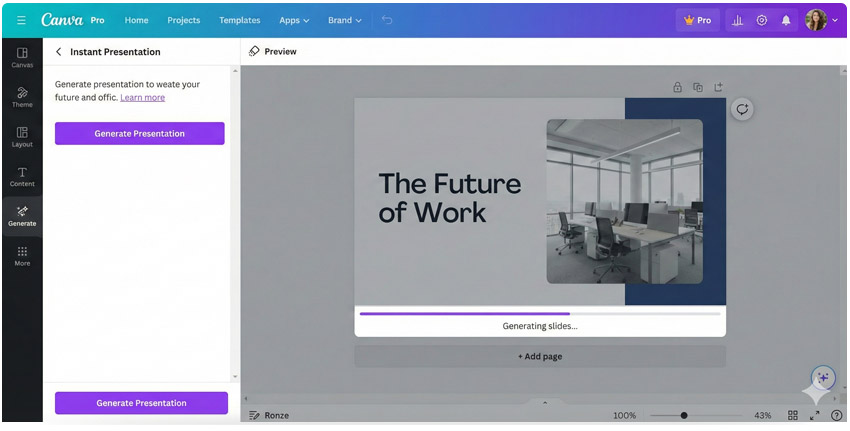
Content Creation and Design Efficiency Tools

Canva isn’t just for designers, it’s built to help business owners and teams create quality content quickly.
Whether you need Canva design services for daily posts or marketing materials, these tools simplify layout design, automate repetitive tasks, and help you stay consistent while saving time:
- Magic Resize – Instantly resize your design for multiple platforms (like Instagram, Facebook, and LinkedIn) in just one click.
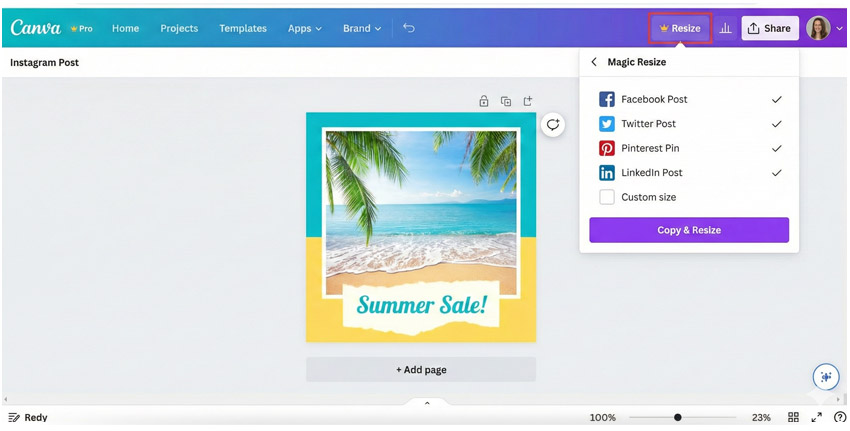
- Grids and Frames – Arrange photos, videos, or text neatly using flexible layout frames for a clean, balanced look.
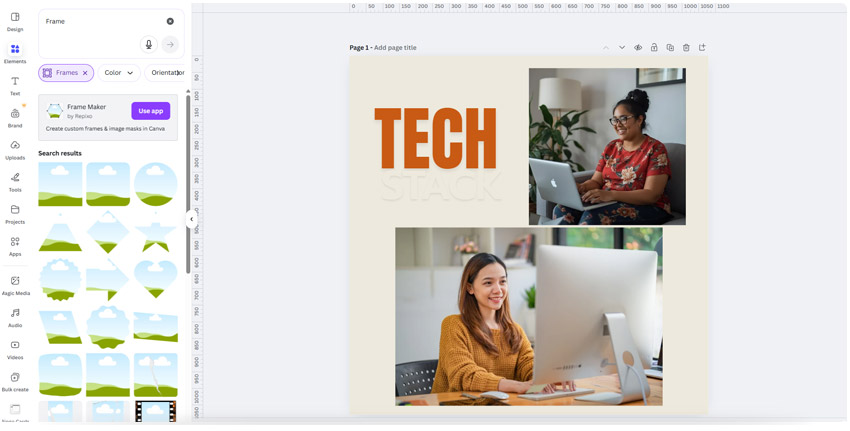
- Alignment and Smart Guides – Automatically align elements and maintain equal spacing to achieve professional-looking compositions.
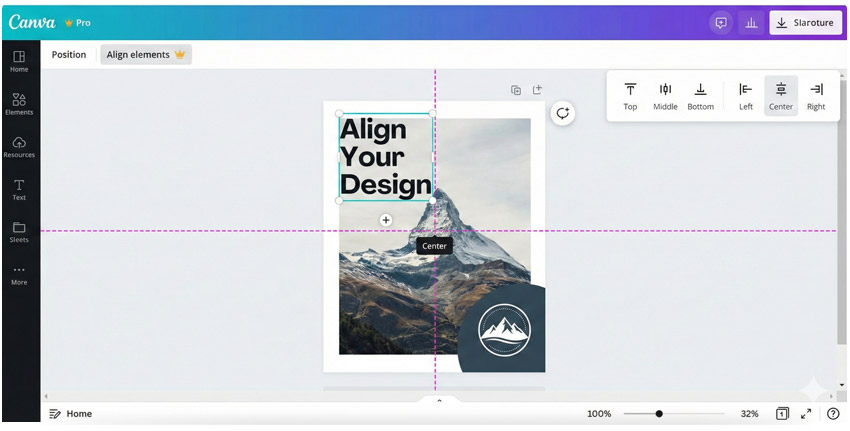
- Auto Adjust – Let Canva optimize spacing and layout so your design always looks visually balanced.
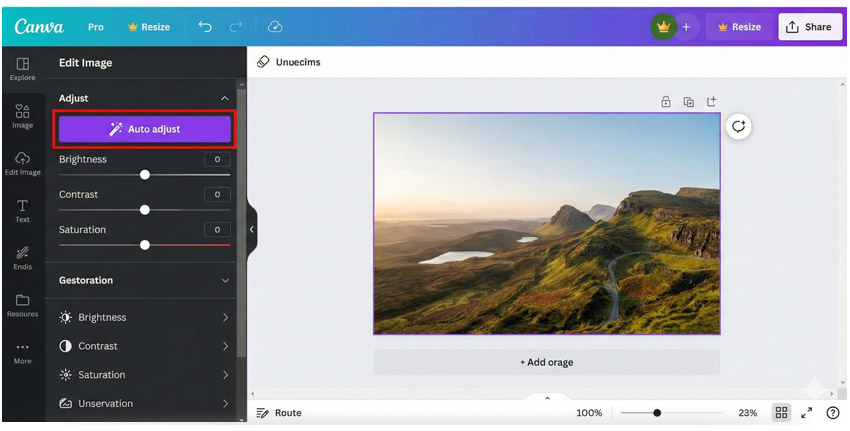
- Text Curving and Shape Tools – Add creative flair to your typography by curving text or fitting it perfectly inside shapes.
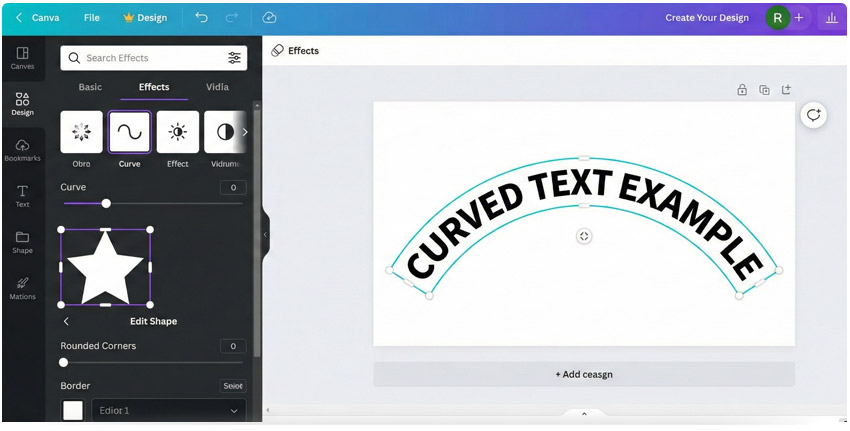
- Charts and Graphs – Create data visuals such as pie charts or bar graphs that are easy to edit and presentation-ready.
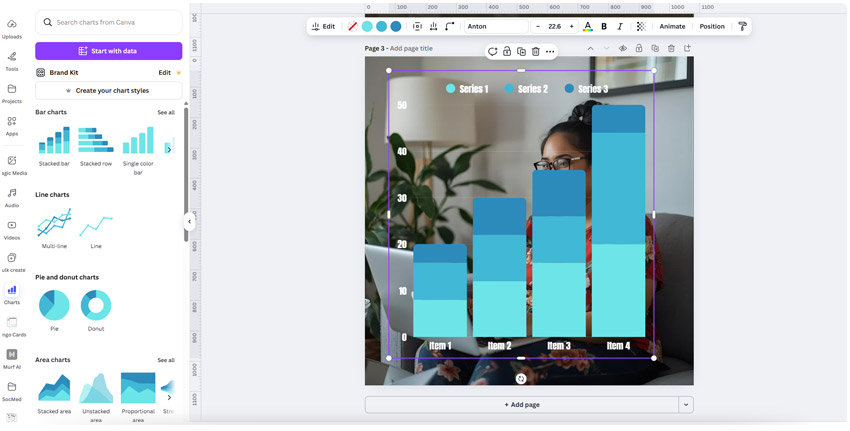
- Document and Proposal Templates – Use ready-made templates for reports, proposals, and business documents to maintain a professional look with minimal effort.
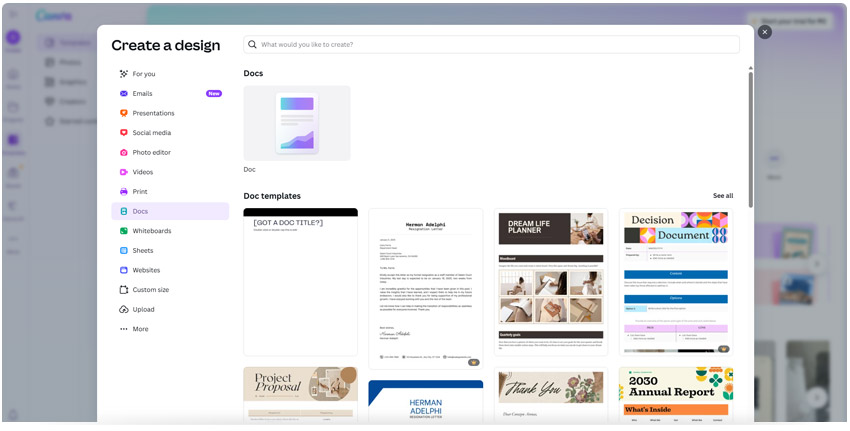
- Custom Dimensions – Start any design with exact measurements to fit print, web, or digital display specifications perfectly.
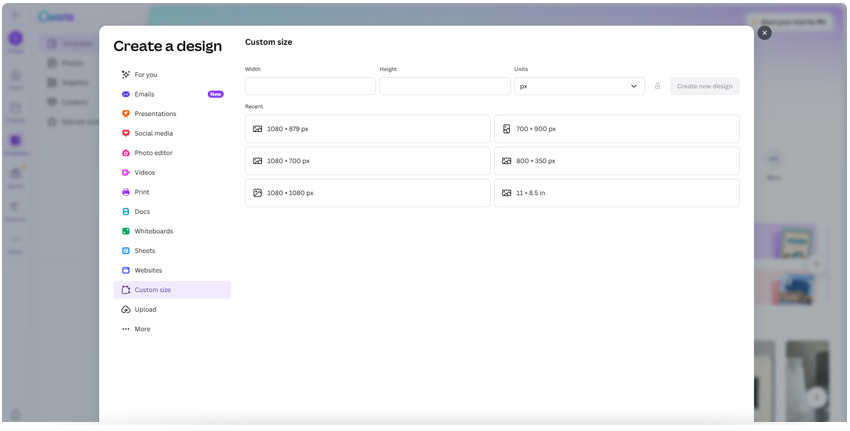
- Page Manager – Organize, duplicate, or reorder pages in multi-page projects like presentations or eBooks efficiently.
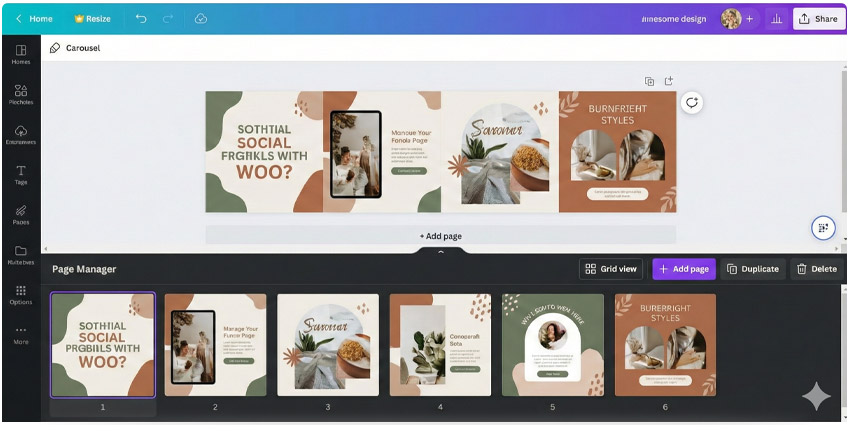
- Design Grids View – See multiple designs at once, compare layouts, and select the best version to finalize.
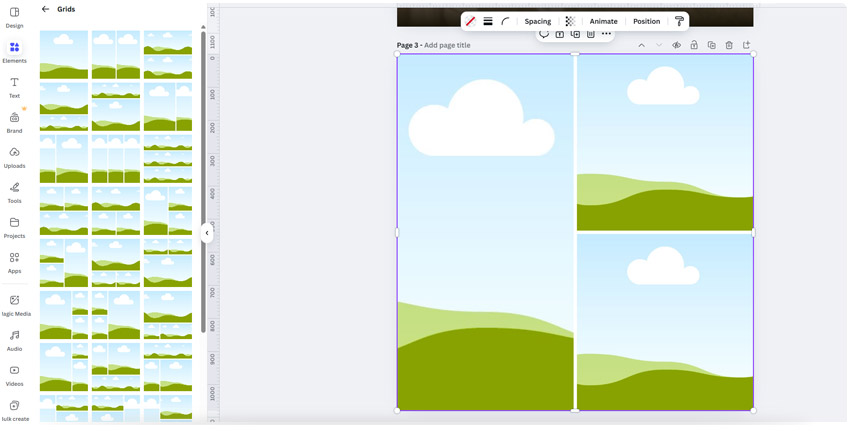
Templates and Creative Elements

Canva’s wide range of creative assets makes it easy for any Canva layout designer to create stunning materials for any purpose — from social media posts and marketing campaigns to business presentations and event visuals.
With access to over 600,000 templates and millions of stock elements, you can create professional-quality designs quickly and consistently.
You can even produce a full month’s worth of branded social media content in minutes by customizing ready-made templates with animations, stock visuals, and music.
Here are some creative tools and elements:
- Customizable Templates – Start with pre-designed layouts for any purpose, from social media and posters to resumes and infographics. Simply adjust the text, colors, and images to match your brand.
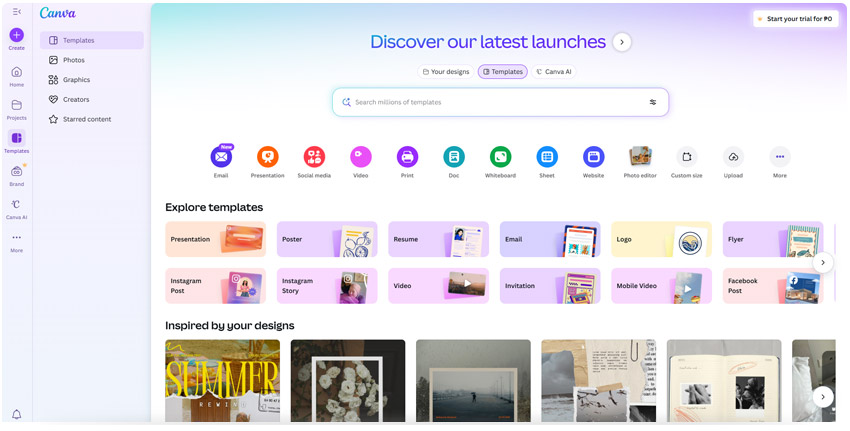
- Stock Photos, Videos, and Graphics – Browse a massive library of high-quality assets to bring your designs to life without the need for external resources.
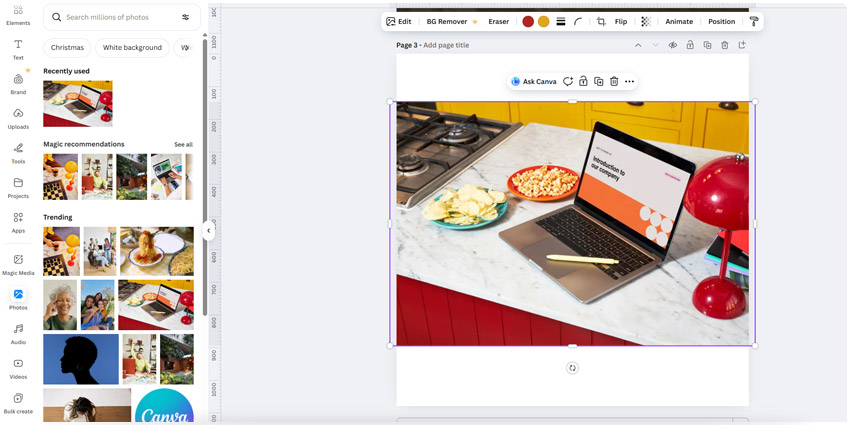
- Animation Effects – Add motion to text and elements with one click to make your posts, ads, or presentations more dynamic and engaging.
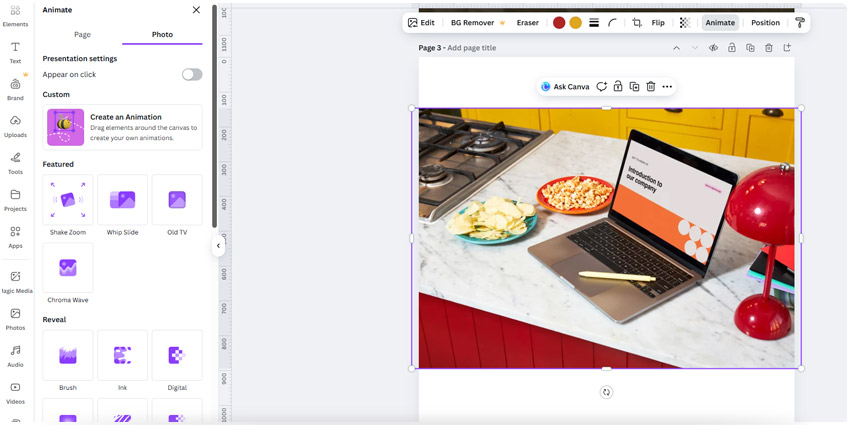
- Audio and Music Integration – Choose from thousands of royalty-free soundtracks and audio effects to enhance your videos and presentations.
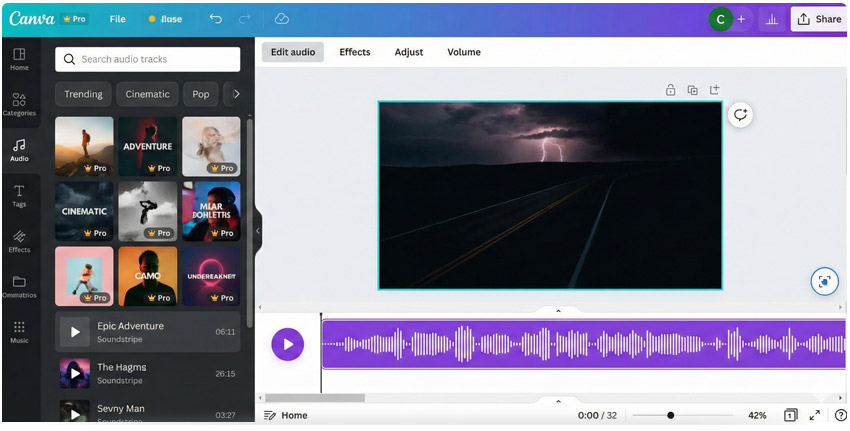
- Infographic Elements – Access ready-made charts, icons, and data visualizations to present complex information in a visually clear and engaging way.
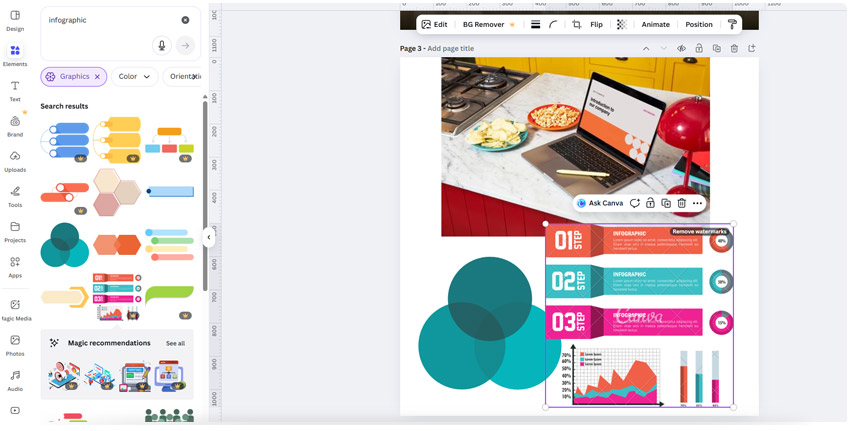
- Presentation Templates – Create polished, on-brand slides with coordinated layouts, transitions, and animations to capture your audience’s attention.
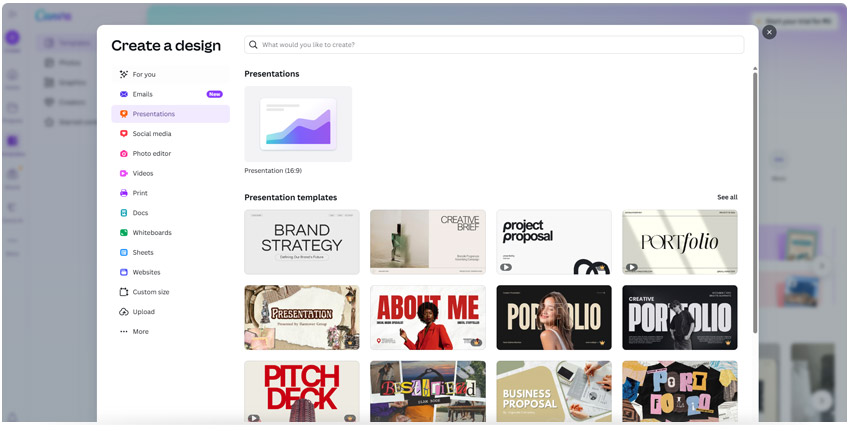
- Video Templates – Use customizable video layouts to create short-form social videos, ads, or explainers without complex editing software.
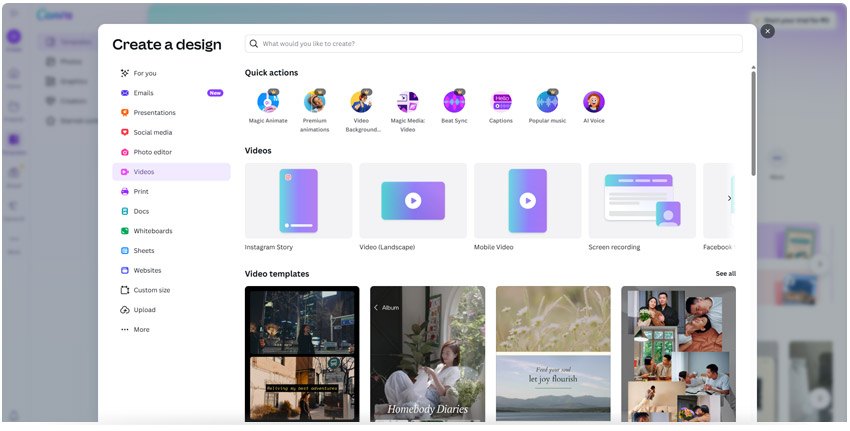
- Creative Grids and Frames – Arrange multiple images, graphics, or videos into neat, visually balanced layouts for any project.
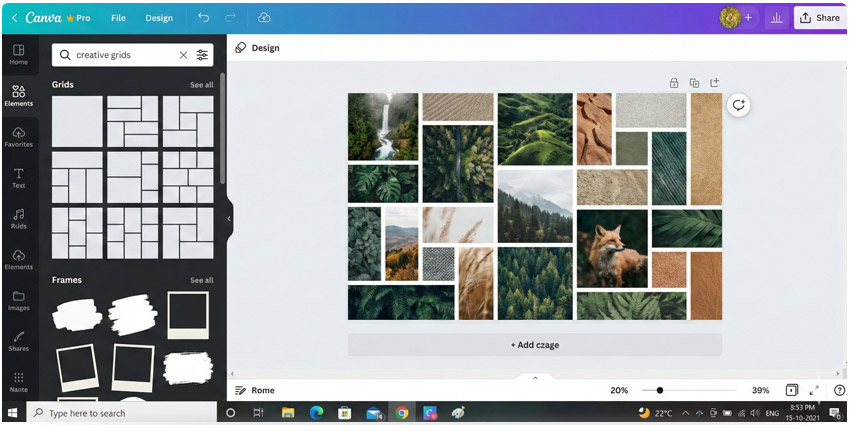
Integrations and Publishing Tools
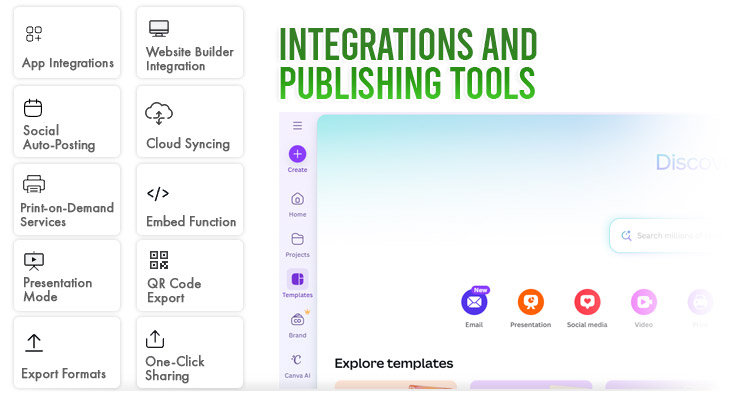
Canva doesn’t just help you design; it connects seamlessly with the tools you already use.
By linking Canva to your favorite apps, you can manage content, share files, and publish visuals without leaving the platform.
Connect Canva directly to your business tools for instant publishing and content delivery.
- App Integrations – Connect Canva with popular platforms like HubSpot, Google Drive, Dropbox, and Slack to simplify file sharing, approvals, and content management.
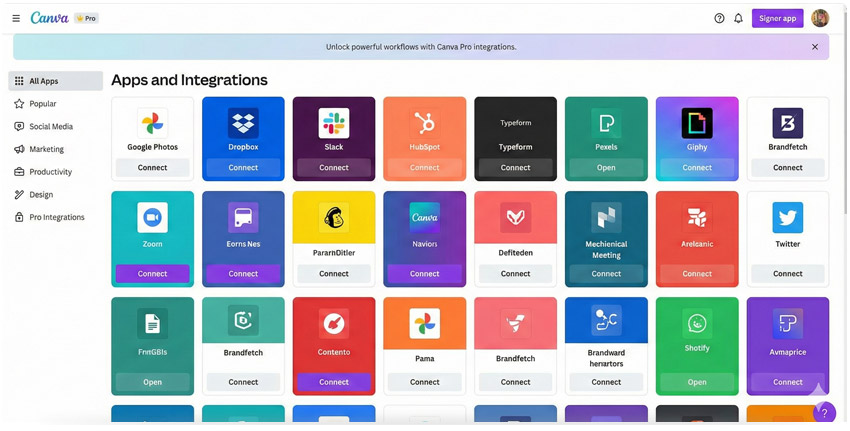
- Social Auto-Posting – Schedule and publish posts directly to Facebook, Instagram, LinkedIn, and more without switching tabs or exporting files.
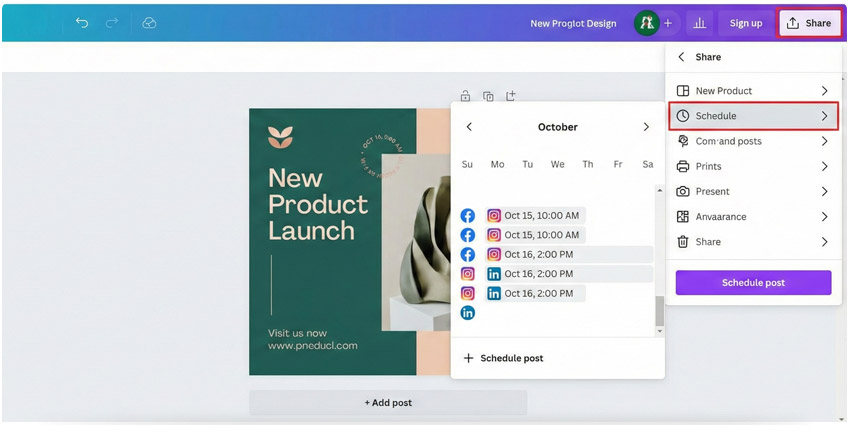
- Print-on-Demand Services – Order high-quality prints of your business cards, posters, or brochures straight from Canva for easy fulfillment.
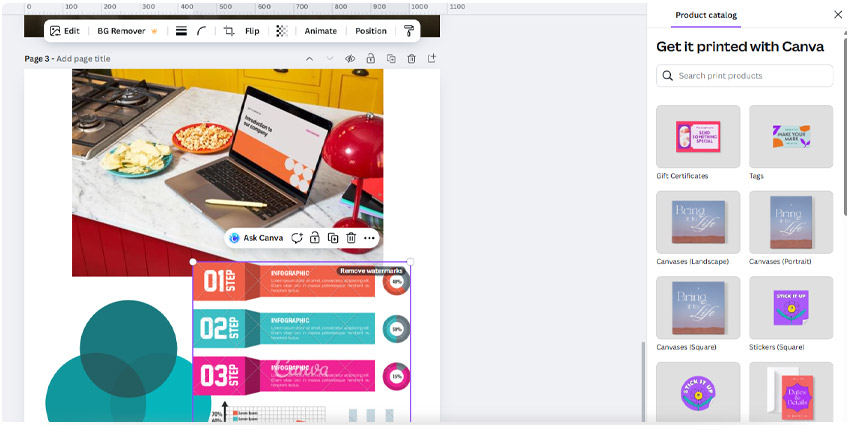
- Presentation Mode – Deliver stunning, full-screen presentations directly from Canva, complete with animations and transitions.

- Export Formats – Download your work in multiple formats (PDF, PNG, MP4, SVG, and GIF) depending on where and how you plan to use it.
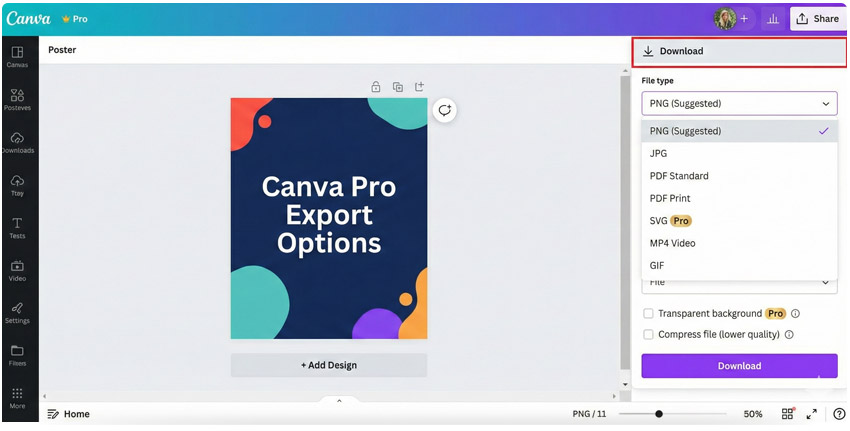
- Website Builder Integration – Instantly publish landing pages or digital portfolios using Canva’s built-in website tools.
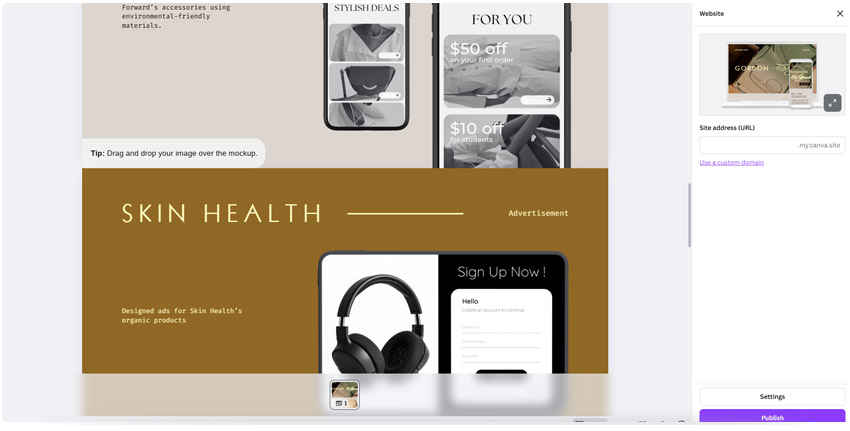
- Cloud Syncing – Save and access your projects anytime through cloud-connected storage integrations.
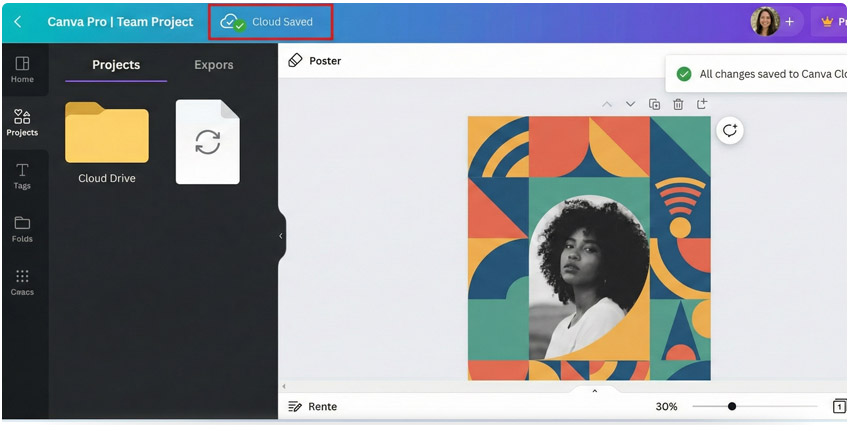
- Embed Function – Add your Canva designs to blogs, websites, or newsletters with live updating embeds that automatically refresh.

- QR Code Export – Generate QR codes linked to your designs, digital menus, or campaign pages for easier audience engagement.

- One-Click Sharing – Instantly send your designs for approval or collaboration through secure links and permission settings.
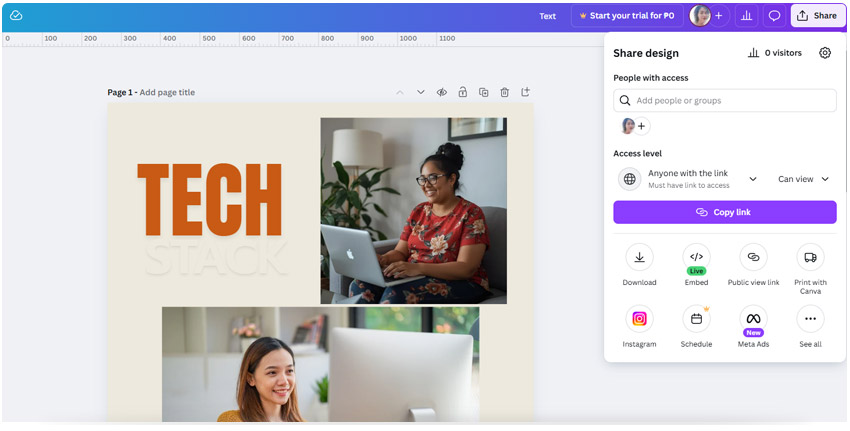
How Small Businesses, Marketers, and eCommerce Brands Use These Tools
Canva helps different professionals create quality visuals quickly and consistently.
Whether you manage a small business, run marketing campaigns, or sell products online, these tools make design faster and easier.
Small Business Owners
Create cohesive visuals across websites, flyers, and social media posts using Brand Kits, Templates, and Magic Resize.
This ensures your materials look consistent across digital ads, menus, and posters, helping your business appear more professional and trustworthy.
Marketers
Batch-create full campaigns with automation tools like Bulk Create, Content Planner, and Magic Write.
These features simplify repetitive tasks so you can produce social media graphics, email visuals, and promotional materials faster while keeping your brand consistent.
eCommerce Entrepreneurs
Design eye-catching product photos, catalogs, and ads using Smart Mockups, Background Remover, and Video Templates.
These tools make it easy to update seasonal promotions, launch new products, and test visuals that increase conversions — all with the help of a Canva template designer or Canva content creator.

Haven’t Got Time to Learn All 58 Canva Functionalities? Enter Canva Specialists
Mastering Canva’s 58 features takes time, practice, and design experience. That’s where top Canva designers and Canva branding experts come in.
They are not just casual users who make quick posts. They understand the full potential of the platform and know how to use it strategically to maximize results.
These professionals combine design expertise, marketing knowledge, and workflow efficiency to help brands produce high-quality visuals that attract and convert.
Skills That Set Them Apart
- A deep understanding of Canva’s advanced tools, including AI features, integrations, and automation.
- A strong grasp of marketing and visual design principles to ensure every asset aligns with business goals.
- The proven ability to streamline workflows, collaborate with teams, and maintain consistent brand identity across platforms.
Typical Outputs
A Canva project designer can deliver a wide range of polished materials, including:
- Branded templates and social media kits
- Pitch decks and marketing presentations
- Ad sets, product visuals, and eCommerce graphics
- Short animations and video snippets for campaigns
Beyond Basic Use: How Canva Experts Elevate Your Brand
What sets Canva Specialists apart is how quickly and effectively they work by combining their creativity with mastery of Canva’s most advanced tools.
They use tools like Magic Resize and Bulk Create to make multiple design versions quickly while using their best judgment to keep each one aligned with the brand’s tone and message.
Some Canva experts even specialize in Affinity as well.
Through real-time collaboration, they adapt instantly to client feedback and refine output smoothly. They also enhance and organize templates for consistent branding across all materials.
With their talent amplified by Canva’s smart features, they transform ordinary designs into striking, high-performing visuals efficiently — just as you’d expect from a Canva expert for hire.
When to Hire Canva Designers
If design tasks are taking up too much of your time or your visuals aren’t hitting the mark despite yours or your in-house team’s best efforts, it might be time to bring in an expert Canva designer.
Signs It’s Time
- You’re spending hours designing instead of growing your business.
- Your visuals look inconsistent across platforms or marketing materials.
- Campaigns feel off-brand or don’t connect with your target audience.
- You struggle to keep up with content demands or seasonal promotions.
- Your team lacks the design skills to produce professional-quality output.
Benefits of Delegating Design
- More time to focus on strategy, sales, and customer relationships.
- Consistent, on-brand visuals produced quickly and efficiently.
- Access to professional designers without the high in-house cost.
- Streamlined workflow and faster turnaround on marketing materials.
- Scalable support for campaigns, product launches, and rebranding projects.
For instance, with Remote Staff, you can hire Canva Designers who work remotely to support your creative and marketing needs. They help you maintain a professional brand presence while saving time and resources.

In-House vs Freelance vs Remote Staff Canva Designers: Which Is Right for You?
When it comes to design support, businesses often choose between hiring an in-house designer, a freelance Canva specialist, or a remote designer through Remote Staff.
Each option has its strengths, but the best choice depends on your budget, workload, and long-term needs.
In-House Canva Designer
Hiring a full-time in-house Canva designer gives you dedicated support and full control over branding, workflow, and Canva social media design.
Pros: Immediate collaboration, consistent output, and easier alignment with company goals.
Cons: Higher costs due to salary, benefits, and overhead expenses.
Average cost: USD 3,500–5,000 per month
Freelance Canva Designer
Freelancers provide flexibility for short-term projects, campaign-specific tasks, or Canva template customization.
You can compare Canva freelancer rates online to find the best fit for your budget and design needs.
Pros: Flexible terms, project-based pricing, and access to global talent.
Cons: Limited availability, varying quality, and less control over deadlines.
Average rate: USD 20–60 per hour or USD 500–1,500 per project
Online Canva Designer from Remote Staff
Whether you need a Canva logo designer or are posting remote Canva designer jobs, hiring through Remote Staff gives you access to pre-vetted professionals who work remotely and integrate seamlessly with your business operations.
Pros: Dedicated support at lower cost, consistent quality, and scalable engagement.
Cons: Requires clear communication and onboarding for best collaboration. However, Remote Staff provides onboarding assistance and ongoing support to ensure a smooth working relationship.
Average cost: May vary based on expertise, around 70% less than the in-house rate.
Conclusion — Leverage Smarter Design with Expert Canva Support
Canva empowers every business owner to create, but real impact comes from using it strategically. The difference between simply using Canva and mastering it could be your next big competitive edge.
By exploring its 58 powerful functionalities, you can save time, stay consistent, and create visuals that truly connect with your audience.
But if you don’t have the time to master every feature, hiring a Canva Specialist through Remote Staff is a smart move.
You’ll get professional-quality designs that reflect your brand, produced efficiently by experts who understand both creativity and strategy.
Canva makes design accessible — but experts make it exceptional.
Hire a Canva designer through Remote Staff today!
Leandro is a content creator and digital nomad who started his career as a remote working content writer. He is an advocate of location independent sources of income. And he believes that everyone has the ability to be one as well.